Auditor Setup
Auditor setup screen is setup the list of auditors which are used to audit the customer financial statements. Banks can configure the names of their auditors as per their needs through Auditor setup.
View
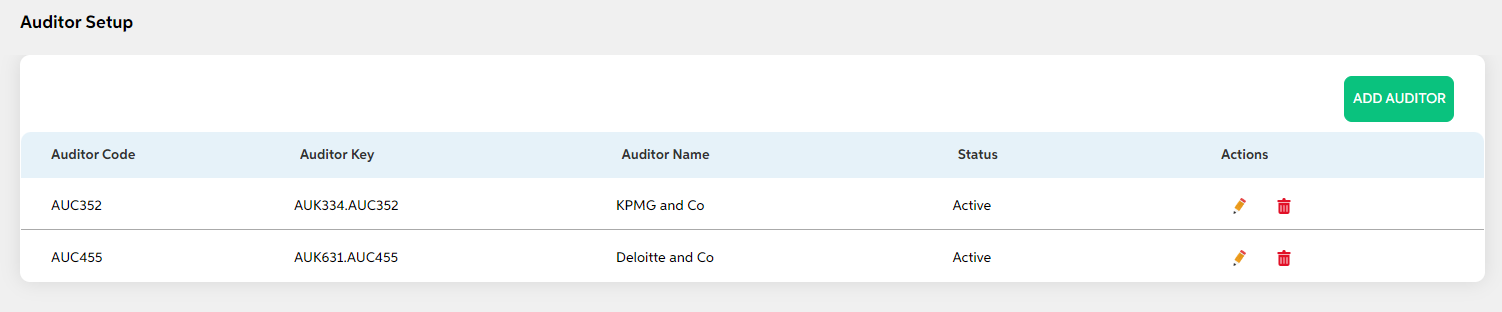
After selecting Auditor Setup from the Credit Policy Management module, User will be shown the main screen where the following fields with data will be visible for existing auditors along with add auditor button and search option
- Auditor Code
- Auditor Key
- Auditor Name
- Status
- Actions (Edit, Delete)
Add
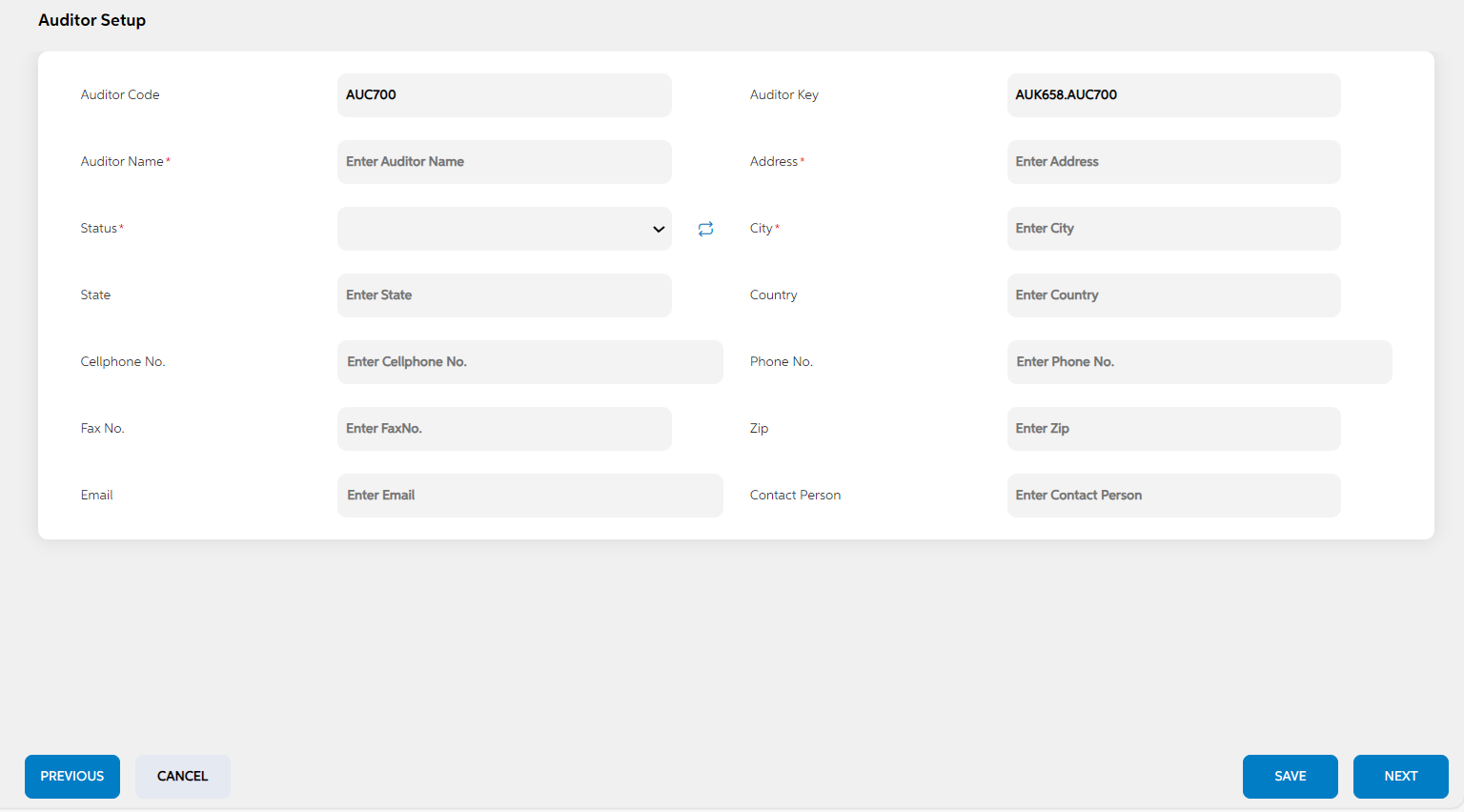
To add a new auditor, User will press the green “Add Auditor” button on the right, after which they will be redirected to the main screen where the following fields need to be filled and clicked on save button. User can choose to cancel the adding the item by clicking on cancel button. User views a pop-up saying “Are you sure you want to cancel. All unsaved data gets discarded” with yes/no option.
| Screen name | Field Name | Description | Mandatory/non mandatory | Field type |
|---|---|---|---|---|
| Auditor setup | Audtor code | Code is auto generated by system. This code is currently a placeholder field, this can be used to link this record to matching record in any other third party or core system. | Mandatory | Auto-populated |
| Auditor key | key is auto generated by system. This key is used to link this record to another record in other admin screens. | Mandatory | Auto-populated | |
| Auditor name | name of the auditor | Mandatory | Alphanumerical | |
| Address | Address of the auditor | Mandatory | Alphanumerical | |
| status | Active/Inactive | Mandatory | Dropdown | |
| city | city in which auditor is located | Mandatory | Alphanumerical | |
| state | State in which auditor is located | non-mandatory | Dropdown | |
| country | Country in which auditor is located | non-mandatory | Alphanumerical | |
| cellphone no. | number | non-mandatory | numerical | |
| phone no. | phone number | non-mandatory | numerical | |
| Fax no | fax number | non-mandatory | Alphanumerical | |
| Zip | Pincode | non-mandatory | numerical | |
| email ID | non-mandatory | Alphanumerical | ||
| Contact person | Contact person of the firm | non-mandatory | Alphanumerical |
Edit
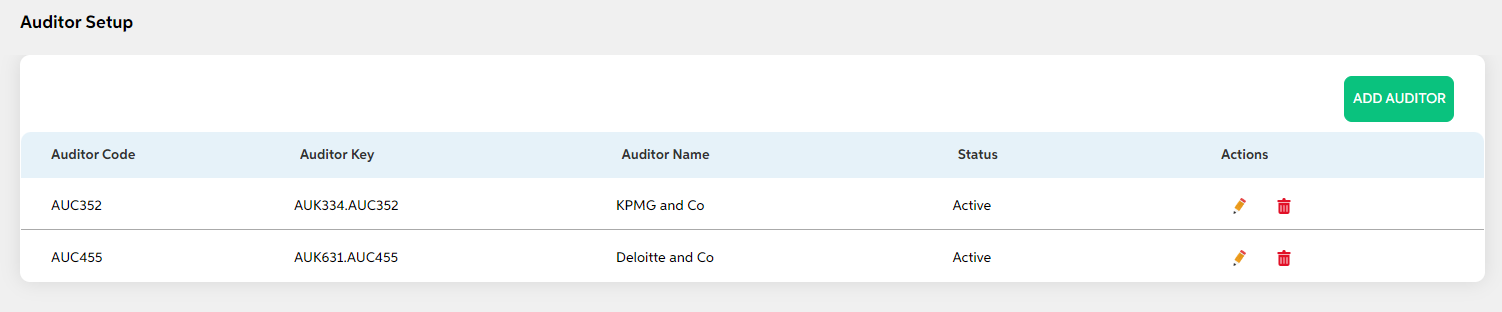
Clicking on the Edit icon (Action Column) as highlighted in the above screenshot will redirect the user to the screen where he/she can make changes to relevant lawyer setup data and save the changes. User cannot edit code and key. User can choose to cancel the changes made by clicking on cancel button. User views a pop-up saying “Are you sure you want to cancel. All unsaved data gets discarded” with yes/no option.
Delete
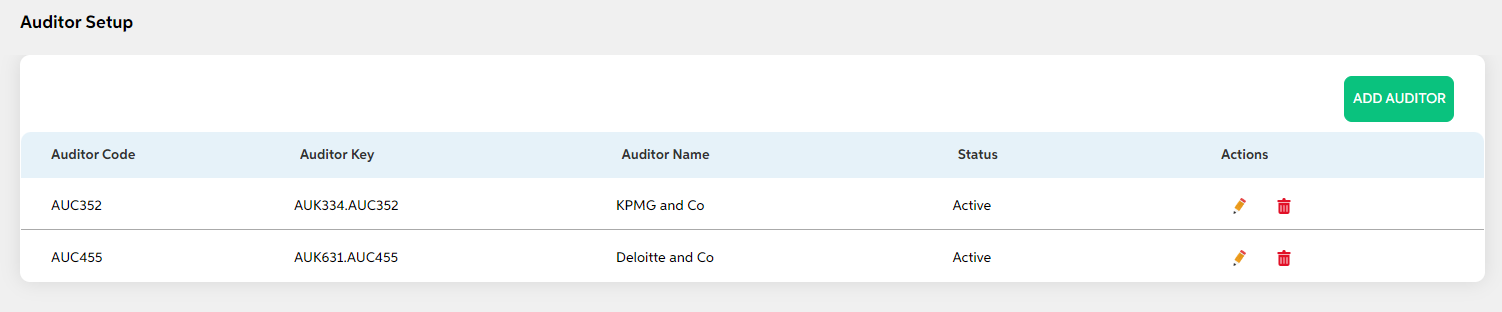
Clicking the Delete icon (Action Column) displays a pop-up confirmation if the user is sure about deleting the record.User can press “Yes” to continue or “No” to cancel.
Prerequisites Configuration
| Screens to Configure (as Pre-requisite) | Screen name | Reflection in user panel | Reflection in admin screens |
|---|---|---|---|
|
There is no prerequisite screen required for this screen’s configurations. |
Auditor setup |
Financial analysis (Field name: Auditor) |
This reflects only in the user panel |
In this topic